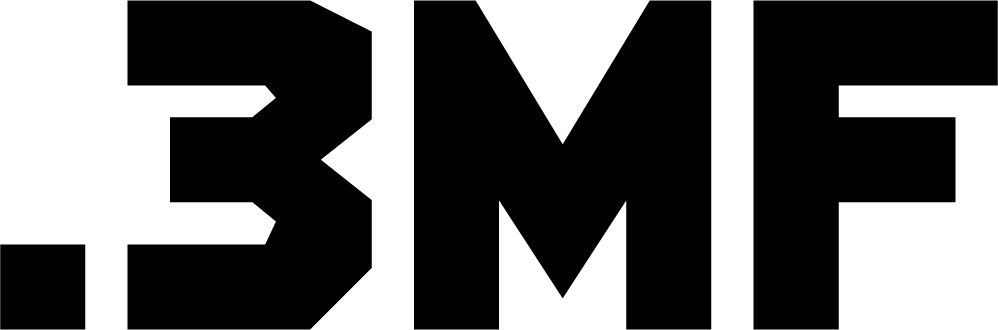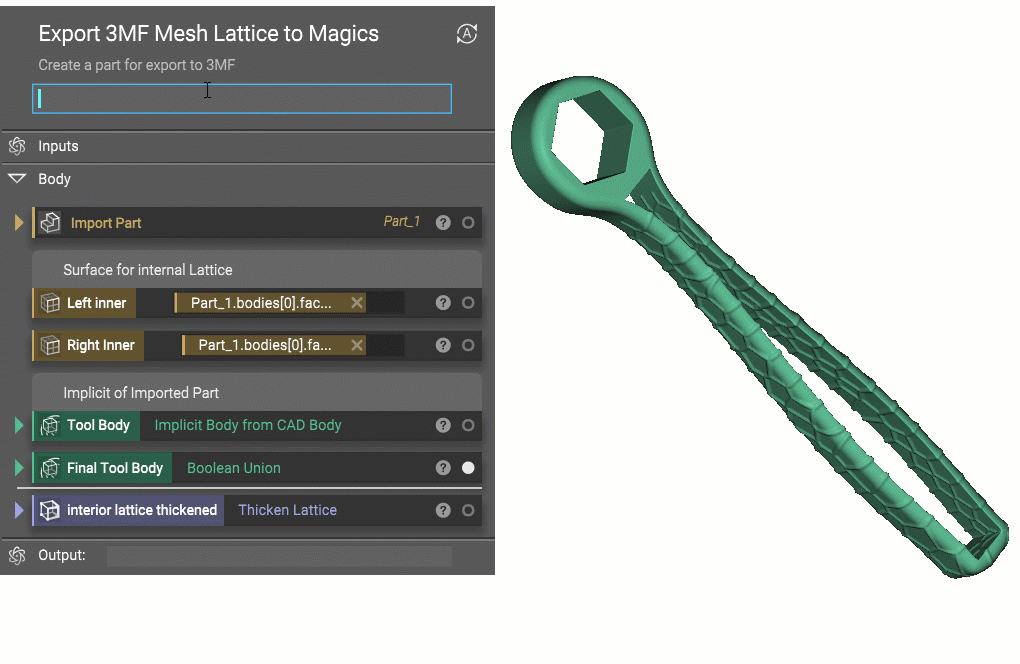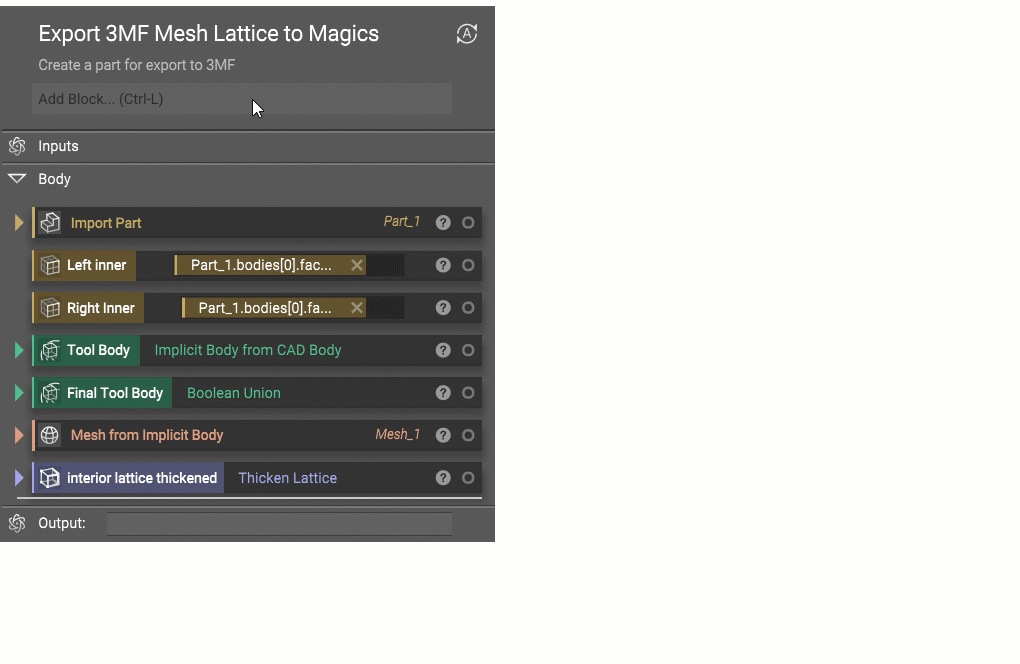This tutorial shows how to export both a mesh and lattice structure in the same 3MF file from nTopology software.
Once in 3MF, the part can be easily opened in programs like Materialise Magics, Netfabb and other software that accepts the 3MF Beam Lattice Extension. The 3MF Compatibility Matrix indicates which software accepts various 3MF functionality.
The 3MF Export block accepts a mesh of the non-lattice regions of the part, along with the option to add a lattice or a thickened lattice. If a lattice without a thickness is used, the block will automatically apply a 1mm thickness to all beams.
Only beam-based lattices are supported for 3MF lattice export, so face-based lattices like hexagonal honeycomb or surface structures such as Gyroids cannot be used.
1. Convert Main Body to Mesh format
Convert the main body of your part to a mesh format. Use the Mesh from Implicit Body block and set an appropriate feature size. If your part is more complex, you may need to run further meshing operations to capture all of the details.
2. Keep the Lattice Format
Usually, when creating your lattice elements, you use a ‘Thicken Body’ block to convert them to Implicit and Boolean Union them with your part. In this case, keep them in the Lattice format (purple block colors) and use the Thickened Lattice block. If your lattice doesn’t have a thickness, a thickness of 1mm is automatically assigned to the lattice at export.
Note: The 3MF format can’t import surface lattices, only beam lattices work with this method.
3. Add ‘Export 3MF’ block
Insert an Export 3MF block. Drag the Thickened Lattice and the Mesh block into the inputs. Set the units, choose a file path, and your part is exported.
4. Load into Magics or other Print Prep Software for Slicing
Now that we’ve exported our part, we can open it up in a program like Materialize Magics. In the current version of Magics 24.1 the graph of the beams is visualized but not the thickness, however when you slice the lattice you will see that the beam thickness is accurately represented in the slices. In order to see the thickened slices, use the ‘Official Machine’ build space and not the ‘Magics Default’ build space.

There are several reasons why you might want to use 3MF lattice export in nTopology:
To preserve the lattice structure of your model: 3MF is a file format that supports the export of lattice structures, which can be useful if you want to retain the lattice elements of your model when exporting it from nTopology without the need to mesh these complex elements which can increase file size dramatically. The lattice features could then be edited in other software that accepts 3MF lattice structures such as Netfabb Lattice Commander and Magics.
To enable 3D printing: Some 3D printers are capable of printing lattice structures, and exporting your model as a 3MF file can ensure that the lattice elements are preserved and can be printed correctly.
To share or collaborate on your model: 3MF is a widely-used file format that can be opened and viewed by a variety of software tools and devices. Exporting your model as a 3MF file can make it easier to share and collaborate with others.
Overall, using 3MF lattice export in nTopology can be a useful way to preserve and optimize the lattice structure of your model, as well as enable 3D printing and facilitate collaboration.
Learn more about why 3MF is the preferred format for additive manufacturing.