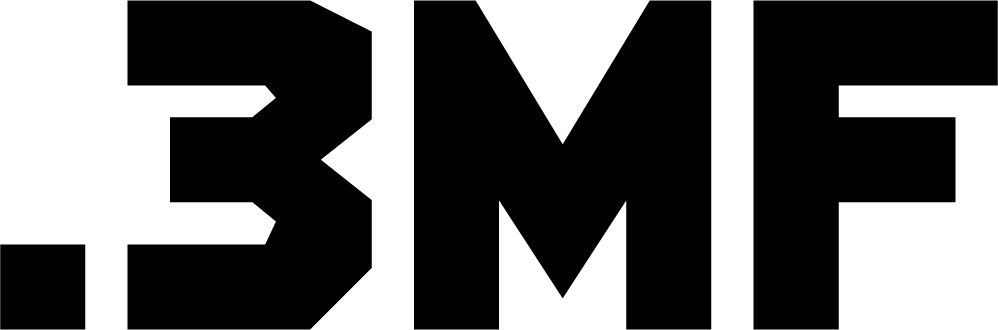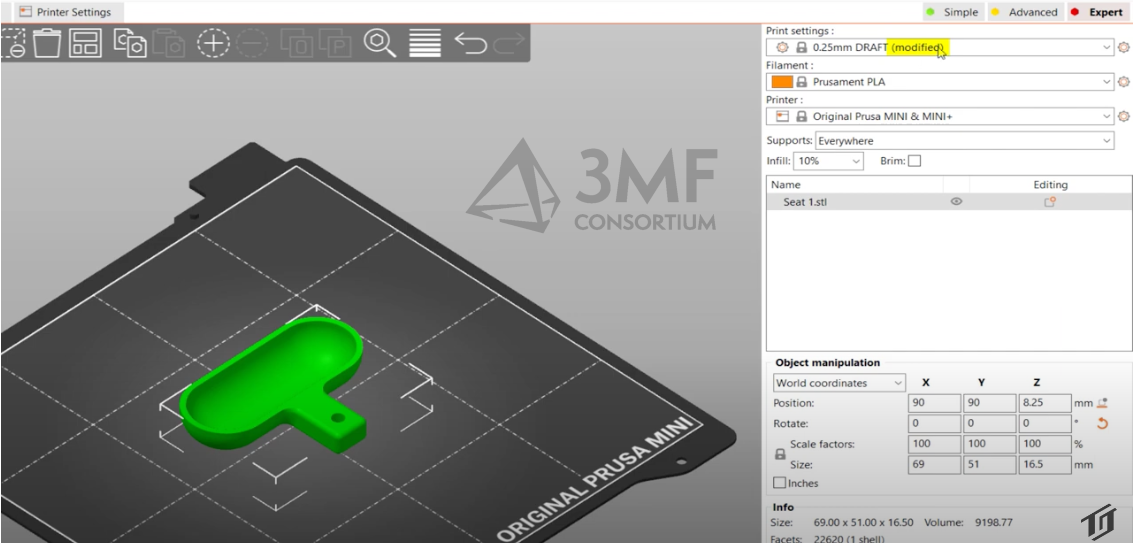In PrusaSlicer it is possible to save your 3D model, prints settings and G-Code as a 3MF file.
To export G-code from PrusaSlicer and save a .3mf file, you can follow these steps:
1. Open PrusaSlicer and load your 3D model by clicking on the “Open” button in the toolbar or going to “File > Open.”
2. Once your model is loaded, you can adjust the slicing settings as needed by going to the “Print Settings” tab on the right-hand side of the interface.
3. Once you have finished adjusting the slicing settings, you can slice your model by going to the “Slice” tab and clicking the “Slice” button.
4. After slicing is complete, you will see a preview of your model with the G-code path overlaid on top.
5. To export the G-code, go to “File > Export G-code.” You will be prompted to choose a location to save the G-code file.
6. To save a .3mf file, go to “File > Save As” and select the “.3mf” file type from the dropdown menu. Choose a location to save the file and click “Save.”
Note: Some features and steps may vary depending on the version of PrusaSlicer you are using.
Unlike an STL file, which only stores the geometry of an object (as a series of surface triangles), a 3MF file is able to store a variety of different files in a single archive, such as:
Multiple models
Slicer settings
Thumbnail
Color
Texture
You can change the “.3mf” extension on your 3D model to “.zip,” and see the contents just as you would with a standard Zip file. The file size is also significantly smaller, compared to STL.
PrusaSlicer is an open-source, feature-rich, frequently updated tool that contains everything you need to export the perfect print files for your 3D printer. You can check news and full release log Github.