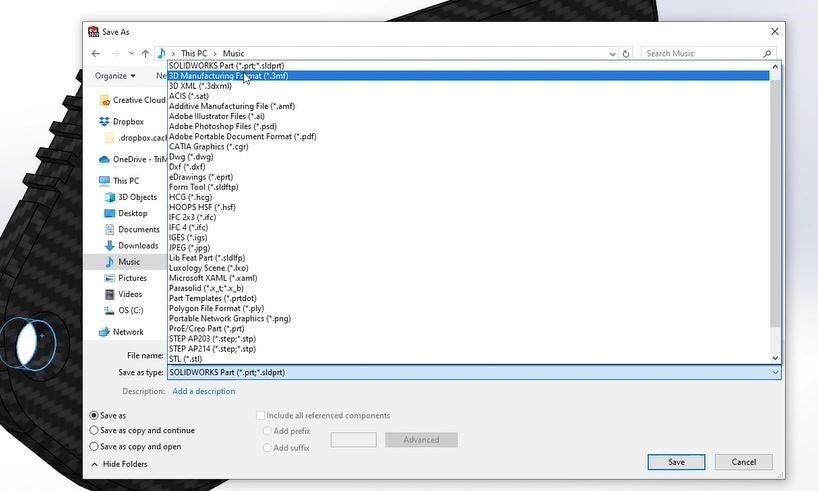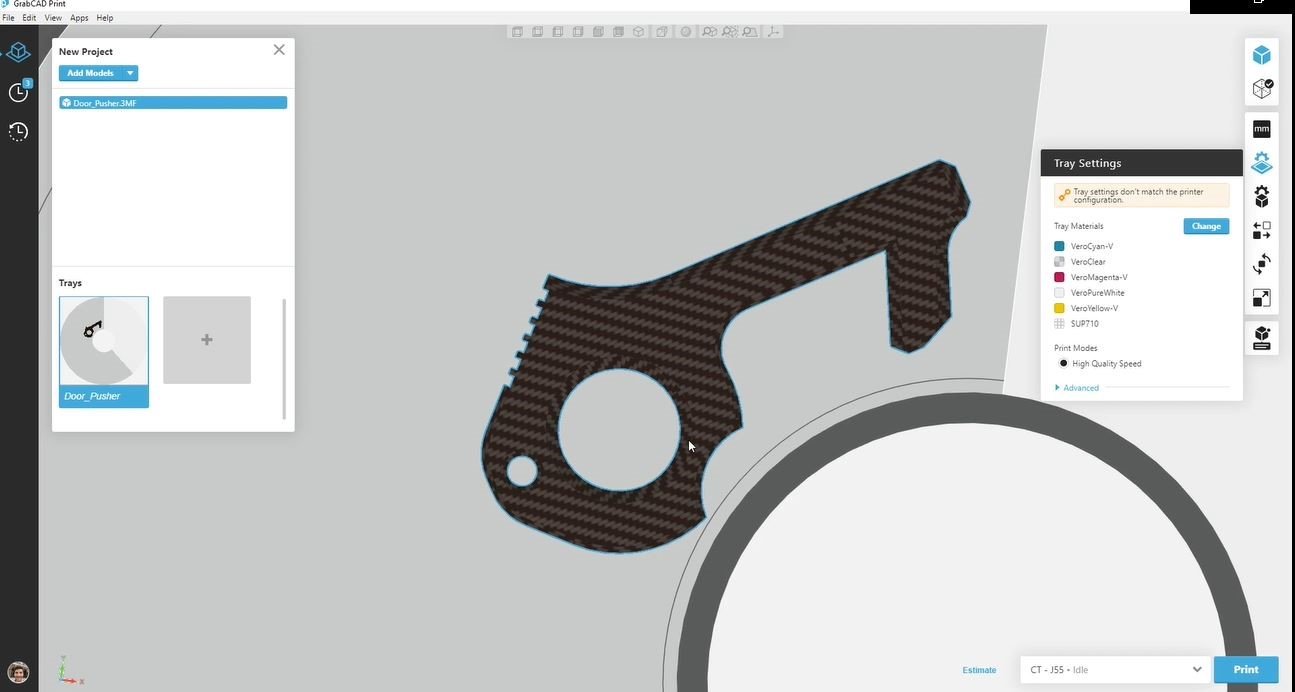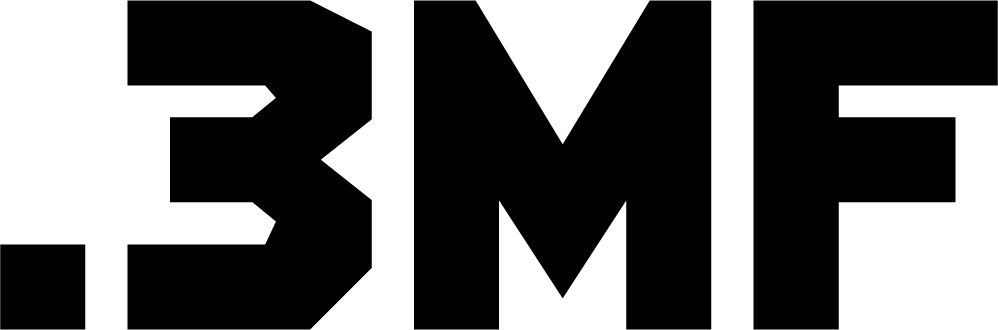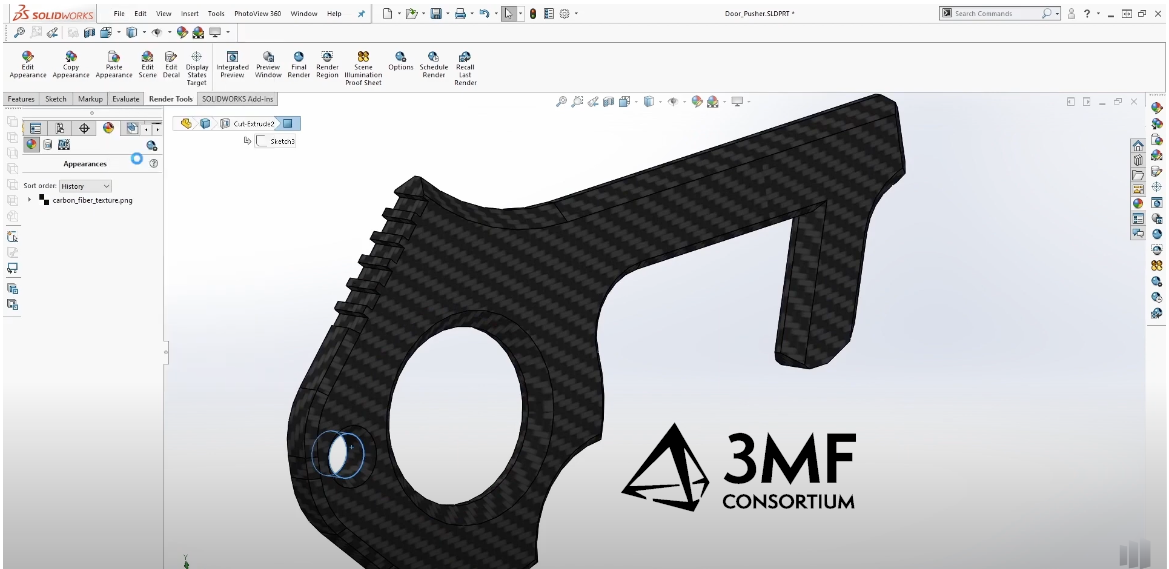This tutorial video by Trimech explains how to export full color 3MF files from SOILDWORKS for 3D Printing with Stratasys J55 PolyJet 3D printer via GrabCAD Print.
To export a file from SOLIDWORKS for full color 3D printing, you can follow these steps:
1. In SOLIDWORKS, open the file that you want to export.
2. Go to the “File” menu and choose “Save As.”
3. In the “Save As” dialog box, select the “3D Manufacturing Format (*.3mf)” option from the “Save as type” drop-down menu.
4. Enter a name for the file and select a location to save it.
5. Click on the “Options” button to open the “3MF Options” dialog box.
6. In the “3MF Options” dialog box, make sure the “Export full color information” option is checked. This will ensure that your 3D model is exported with full color information, which is necessary for full color 3D printing.
7. Click “OK” to close the “3MF Options” dialog box, and then click “Save” to export the file.
Once the file has been exported, you can use it with a 3D printer that supports full color 3D printing. It’s important to note that not all 3D printers support full color 3D printing, so you should check with your printer manufacturer to make sure that your printer is capable of printing in full color.
For full details of how to export from SOLIDWORKS for full color 3D printing follow the step by step tutorial provided by Trimech.